Topic: Making Your First Project (Read 284 Times)
1. Creating a Project
- The very first step to get developing in Iron Coder is making a project.
- Every project needs a name and at least one main board.
- For this example, we will be creating a project
my_project
and using the - RP2040 as our main board.
- For now, simply name the project, and then click
start_development

- If this is your first project, you will be asked to choose a directory to save projects to. Afterwards, your project is ready!
- If you have already created a project, you may open it from this menu as well. You may also open up an example project:

2. Adding and Connecting Boards
- Now that you have made your project, it is time to specify the hardware. Click the pencil icon at the top right to edit the boards of your project.
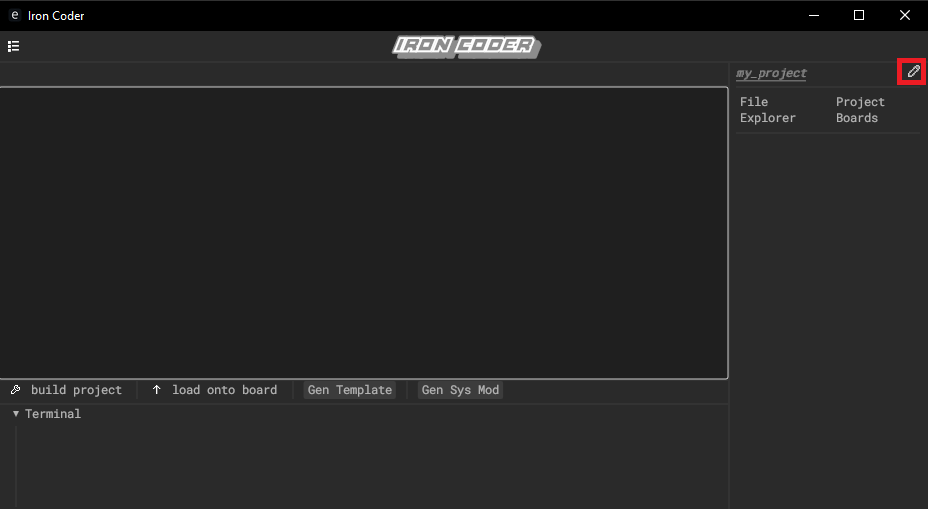
- This will bring you to the following menu, in which you can place your boards. Simply click the
add board
button, and choose a main board.
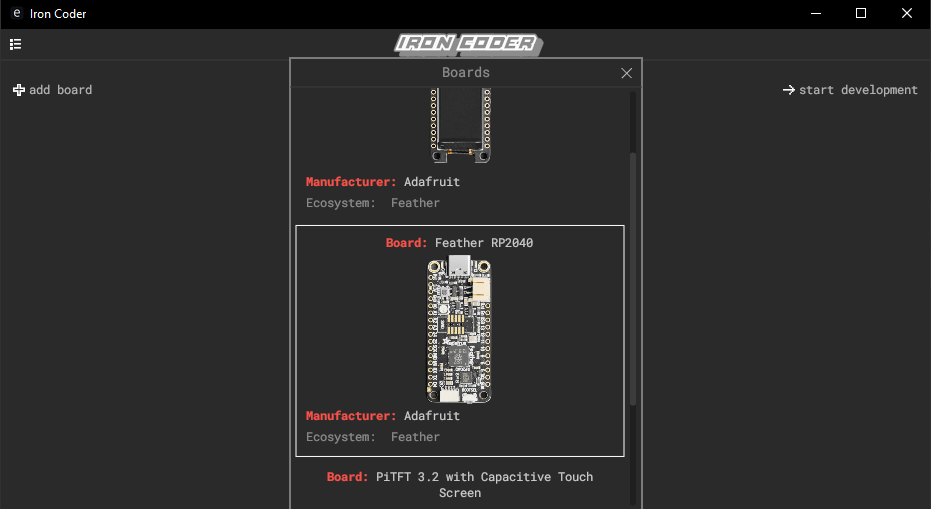
- If you choose to add auxillary boards, they can be connected by hovering over pins until they turn green, and then connecting them to other available pins
- Not all pins may be available. This is an example of a valid connection:
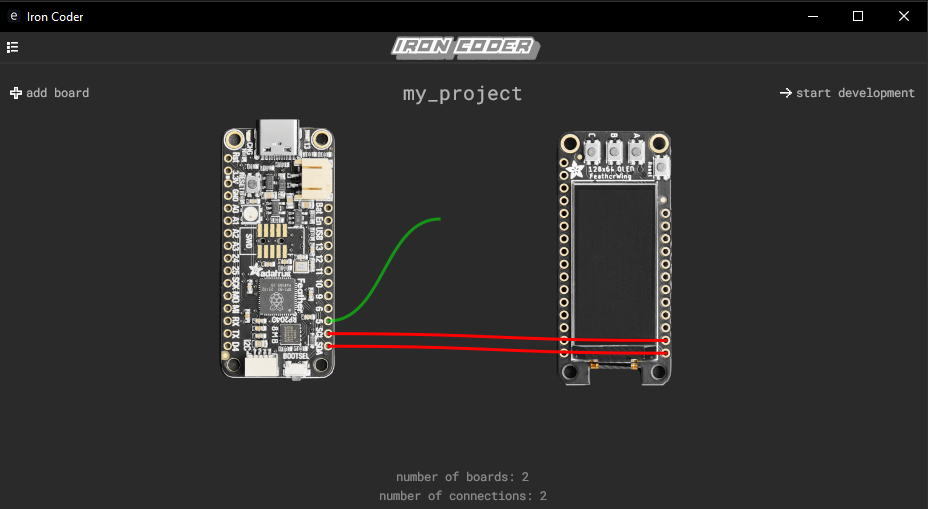
- Click
start development
to resume. Iron Coder also allows you to do this during project creation! Additionally, Iron Coder has project settings so that you may customize your environment:
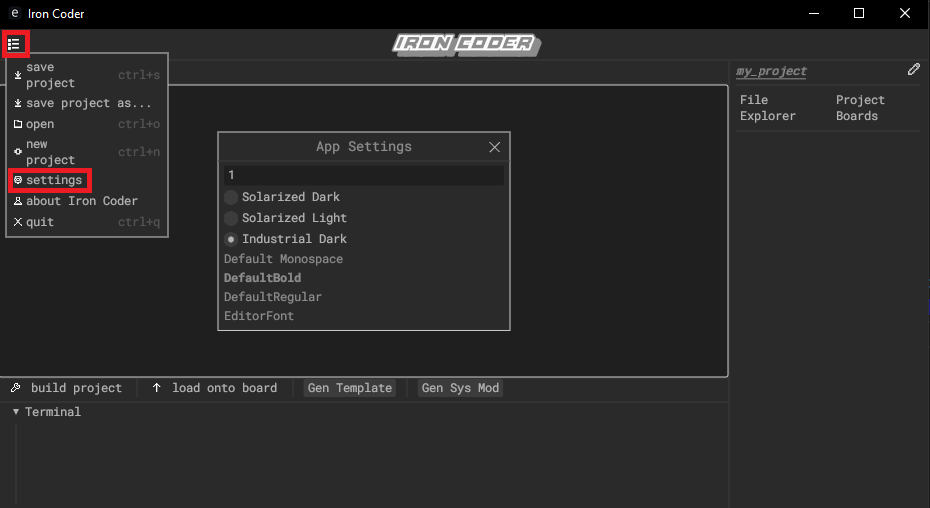
3. Developing Software and Flashing the Board
- With the project fully initialized, you are free to start coding!
- You may add files to the project yourself, or click
Gen Template
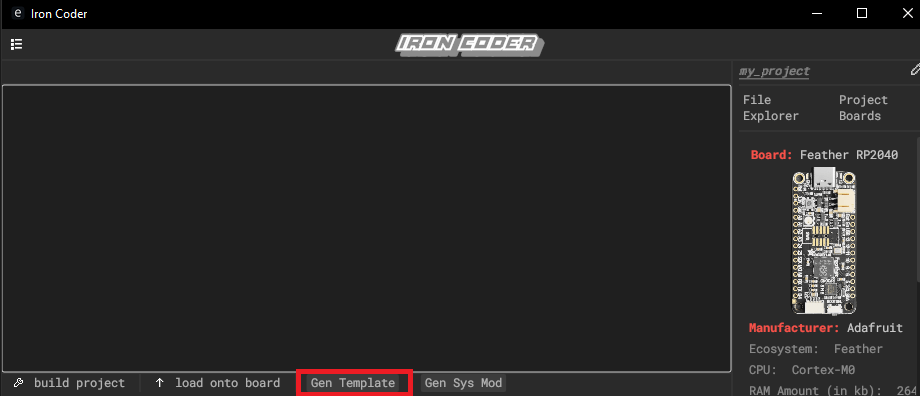
- Clicking
Gen Template
will create a filemain.rs
that will serve as an entry point for development. To access it, and any other files, switch to theFile Explorer
tab. Iron Coder will display useful information for your board, including any available crates!
- Once you are satisfied with your changes, press
build project
to compile andload onto board
to flash your changes to your board of choice.
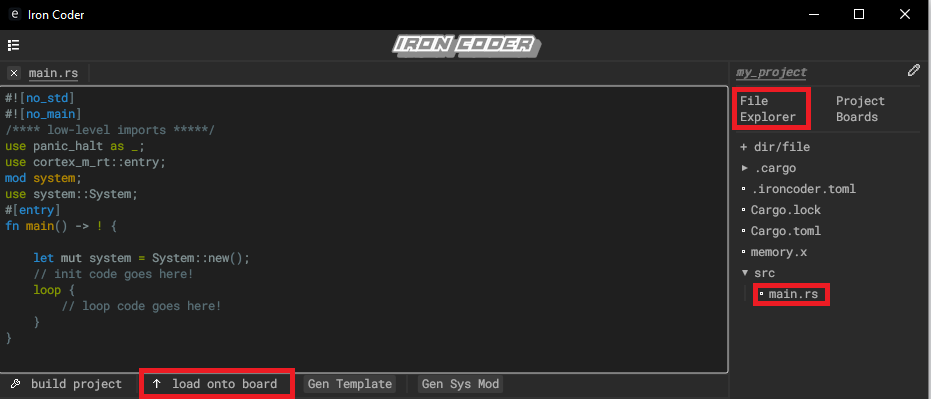
For board-specific flashing instructions, see the Supported Boards
section of the homepage.
That concludes this tutorial, and we hope you enjoy Iron Coder!
This Topic Is Closed!